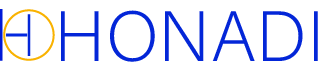An infographic is a visual or graphic that clearly represents data and information. It can contain elements such as text, images, graphs, symbols and/or diagrams.
Infographics are concise , simplified but appealing ways of displaying or explaining complicated things to the public. That’s why over 60% of companies have used infographics in marketing to convey their message and generate sales.
Even if infographics are already in use, their content can be reused for other purposes , especially if they contain text. For example, infographic text can be used as a blog post outline , social network posting description or to create new, detailed infographics.
However, this first involves taking the text from the infographic. If you think typing all the text will take time, explore other methods below. Plus, discover how to use infographic text in detail. Keep reading to learn!
Table of Contents
ToggleDifferent ways of extracting textual content from an infographic
When it comes to using text from an infographic, the first step is to extract it, because you can’t copy it. Opt for one of the following methods for this purpose:
Online OCR tools
Online OCR tools are web resources that use optical character recognition (OCR) technology to recognize and extract text from an image or PDF document.
Since these are cloud-based tools, you can access and use them on any device, such as smartphones, tablets and computers. All you need to do is have a stable Internet connection with the device to use it.
First select a reliable OCR tool to implement this method of extracting text from a infographic. If you don’t know of one, search for one that is :
- Free to use
- Deliver precise results
- Supports multiple image formats, such as PNG, JPG, JPEG, etc.
- Supports multiple languages
- Detect and convert mathematical equations
- Quick and easy to use
Based on our findings, ImagetoText.io fulfills all the points mentioned above. You can access this tool via https://www.imagetotext.io/fr or choose another solution offering the same functionality.
Once you’ve chosen the right OCR tool, there are the steps usually included for using it :
Once you’ve chosen the right OCR tool, there are the steps generally included for using it:
Upload the infographic: copy and paste the image into the image input box. You can also use other options, such as drag-and-drop, upload from the system by clicking on the Browse button or submit it directly via a URL.
NOTE : If you wish to process several infographics and the tool you’re using allows batch processing, download them as well using the same methods.
Start the extraction process -Once the desired infographics have been uploaded, click on the Submit and extract button to start the process. Wait 2 or 3 seconds until the process is complete.
Download extracted text -The extracted text will be displayed on screen once the process is complete. You can then download or copy the text for your use.
Did you know that you can repeat this process an unlimited number of times? Yes, you heard right. Click on the Recommence button and extract the text from the remaining infographics.
Microsoft Word
Who doesn’t know Microsoft Word? A word processor where you can create, write, edit and proofread text, articles, resumes and the list goes on.
However, you may not know that you can use Word’s PDF reader to extract text from images, infographics or PDF documents. That’s right!
The whole process is as follows: you create a new editable document file, paste the desired infographic into it and download the file in PDF format. Then you open the PDF file in Word to create its editable document. version that lets you copy the text.
That said, here are the steps involved in the process:
Create a document file : open the Microsoft Word application on your desktop. Click on the New button and select Blank document to create a brand new file.
Download the image in the file: copy the infographic and paste it directly into the document you’ve created. Alternatively, click Insert > Image > This device . Navigate to the file location on your system, select it and open it.
Save file as PDF : once you’ve submitted the image, go to File > Save as > This PC . Select the location where you wish to save the file on your system, rename the file descriptively and choose PDF from the file type option.
Open a PDF file with Word : access the location where you saved the PDF file and locate the file. Right-click on it and select Open with . From here, select Word from the available options.
Remember that the PDF file will take 3 to 4 seconds to convert to editable document format, so wait for that to happen. Once converted, you can access the text , edit it and even copy it.
Google Lens
Google Lens was released on October 4, 2017. It is supported by several operating systems, such as Android, iOS, Microsoft Windows, macOS, ChromeOS and Linux.
It is primarily an image recognition technologythat helps users understand what’s in the image and find search results relevant to it. It has built-in OCR technology to detect text from images that you can copy later.
Here are the steps to use Google Lens to copy text from an infographic:
Access the Google Lens feature: open a Google search appon your tablet, smartphone, laptop or desktop and make sure the device you choose is connected to the Internet. Click on the Google Lens icon that appears in the search bar.
Upload the desired infographic – Drag and drop the image into the image input box. Alternatively, you can click the Download file button to choose from the system or provide the direct URL of the infographic to allow the tool to retrieve it automatically.
Copy the text that the image contains : once the process is complete, click on the Text tab below the image. Then click on the Select all text option, then on Copy. button. The text will be automatically copied to the clipboard.
Pro tip: check the extracted text
Although the aforementioned methods and tools are known to accurately extract content from infographics, it’s still necessary to review and check the content for errors.
So, once you’ve extracted the text from the image, don’t forget to proofread it. Go through it, match it with the original infographic and apply any necessary changes if you find anything missing or different from the original text.
Remember that formatting often changes when you extract text via a tool. If this happens to you, reformat and structure the text correctly so that it looks more like the version the original.
Ways to use infographic content/text
So, you’ve extracted the text from the infographic, right? It’s time to learn different ways of using content to extend the reach and impact of your content:
Creating blog posts
The first thing to do when writing a blog post is to work out its outline/table of contents . The text extracted from an infographic acts as an outline on which to work.
So don’t wait! Take each section of the infographic and develop it in a detailed blog post. Discuss each point in detail to provide fuller and better context with examples.
If there’s an infographic with several topics that you think should be discussed in detail, don’t forget to create a blog series . When you already have all the ideas for creating content, go for it. Make each post focus on a different aspect.
Publications on social networks
There are two ways to use the textual content of an infographic:
- As a post
- As a thread/carousel
The most commonly used method is to share the text as a publication. Decompose the infographic into smaller text snippets for social media platforms like Twitter, LinkedIn or Facebook. Use key points or statistics as posts, accompanied by a few visual elements.
You can also use the text as a thread on platforms like Twitter and as a carousel on Instagram. On Instagram, use the carousel function to share each infographic section.
Email newsletters
According to a 2024 report by the Content Marketing Institute, 73% of B2B marketers use an email newsletter as an essential segment of their content marketing strategy.
An email newsletter is a recurring email sent to a list of subscribers who have agreed to receive emails from your company. Think of it as a way of sharing special content only with the audience who have shared their emails with you.
The content extracted from the infographic can be explained and discussed in the form of a detailed guide. You can add more explanations on the subject, additional tips and more resources in the e-mail to take things to the next level.
Other ways to use infographic text
Presentation slides: create slides from the infographic content. Present each part of the infographic on a different slide. Use these slides for meetings, webinars or educational purposes.
E-books or guides : if you have a series of infographics or want to cover each point of an infographic in detail, create an e-book or guide. Expand each point to create a complete resource. Make e-books or guides downloadable.
Video content: use text as a script or outline to create explainer videos or tutorials. Narrate the content and add relevant visuals. If necessary, turn the infographic into an animated video and use the text as subtitles or voice-over content.
You can also use it to write a detailed blog post, create professional visuals with DesignCap, or make logos with DesignEvo.
In a nutshell
It’s a smart way to create content from infographics and reuse information.
Infographics are smart visuals or displays that present complex content or data in a simplified way to make it easy to understand.
If you want to use the textual content presented in the infographic, first extract it via online OCR software, Microsoft Word or Google Lens.
Once you have the text, you can use it in a variety of ways.
You can use the text to create a post on social networks or include it in e-mail newsletters. You can also create presentation slides, e-books or video content from it.
The advantage of this approach is that it saves you time and helps you extend the reach of your content. It also makes it more versatile and effective on different platforms.